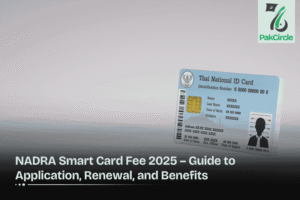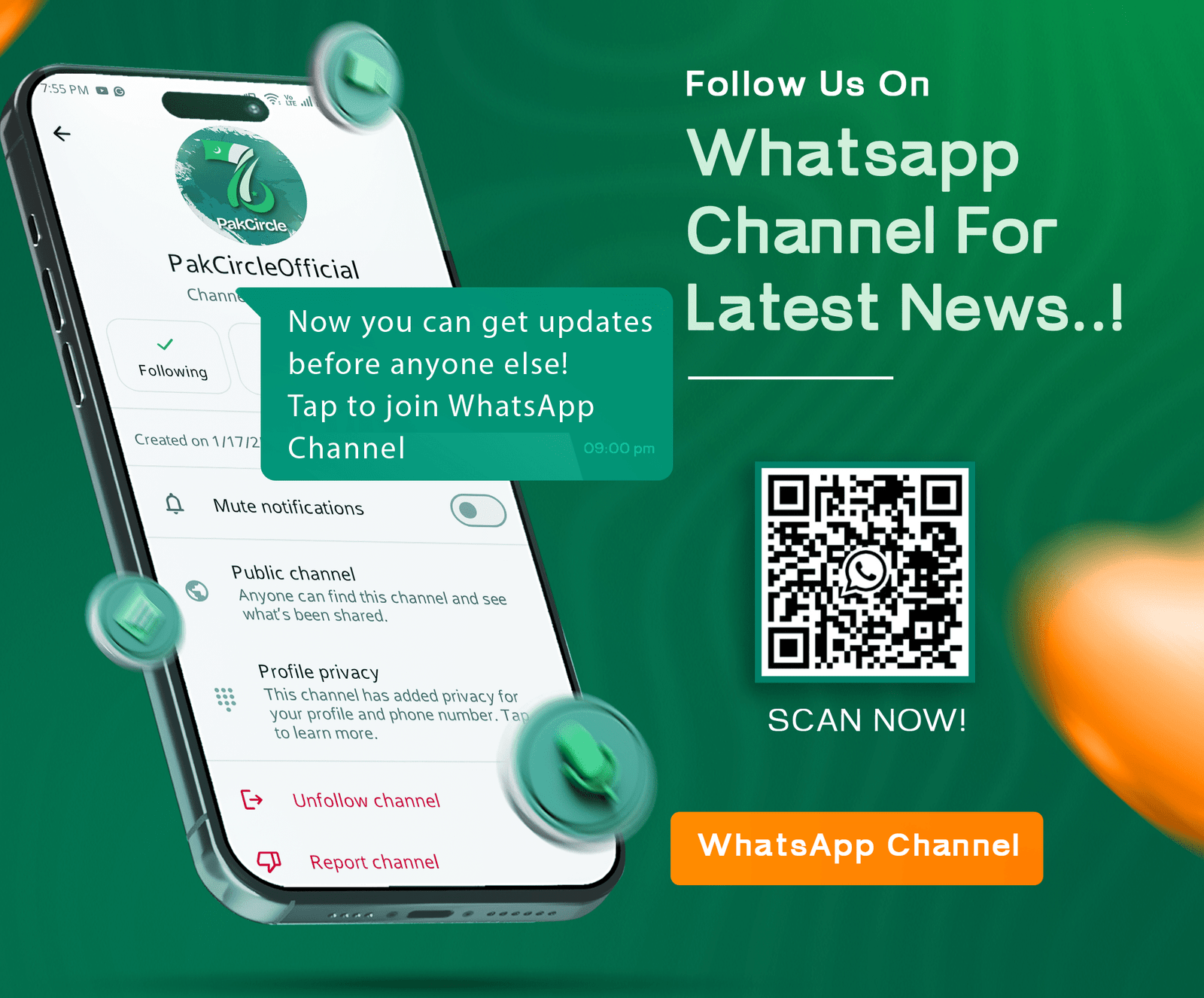Are you wondering about how to Identifying Your MacBook Model or the exact model of your MacBook or curious about its country of origin? Whether you’re planning an upgrade, troubleshooting, or verifying authenticity, identifying these details is essential. This guide will take you through step-by-step methods to uncover your MacBook’s model, specifications, and manufacturing origins with ease.
Your MacBook is more than just a sleek laptop—it’s a powerhouse of technology tailored to meet your needs. However, when it comes to repairs, upgrades, or troubleshooting, knowing the exact model and country of origin is crucial. Apple has made this process straightforward by embedding model information and serial numbers into the system and the hardware itself.
Whether you’re a tech enthusiast or a casual user, this guide will walk you through everything you need to know about identifying your MacBook’s details.
Key MacBook Model Identification Tips
| Identification Method | Details Found | Where to Check |
| About This Mac | Model name, year, specifications | Apple menu |
| Serial Number on Device | Manufacturing location and details | Underside of MacBook or system info |
| Original Packaging | Country of origin | Barcode label or box details |
| Apple’s Check Coverage | Warranty, model details | Online using serial number |
Why Identifying Your MacBook Model and Country of Origin Matters
Understanding your MacBook’s details is important for several reasons:
- Repairs and Upgrades: Knowing the model ensures compatibility when purchasing new parts or accessories.
- Resale Value: Accurate model details help buyers trust the authenticity of your device.
- Troubleshooting: Specific details are required when seeking Apple Support for technical issues.
- Authenticity Verification: Checking the origin can confirm if your MacBook is genuine or counterfeit.
Now that you know why it’s important, let’s dive into how you can find this information.
How to Identify Your MacBook Model
1. Check System Information
The most convenient way to identify your MacBook model is through its system information. Here’s how:
- Click on the Apple logo in the top-left corner of your screen.
- Select About This Mac.
- A window will pop up displaying details like the MacBook model name, year of manufacture, and technical specifications such as processor, memory, and storage.
This method provides all the essential details at a glance.
2. Find the Serial Number
Your MacBook’s serial number is a treasure trove of information. You can locate it using these methods:
- From the System: Open About This Mac and look for the Serial Number at the bottom of the pop-up window.
- On the Hardware: Flip your MacBook upside down, and you’ll find the serial number engraved near the hinge.
- Original Packaging: If you have the original box, the serial number will be printed on the label.
Once you have the serial number, you can use Apple’s Check Coverage Page to retrieve additional details about your MacBook.
3. Use the Model Number
In addition to the serial number, Apple assigns a specific model number to each MacBook variant. You can find the model number:
- On the underside of your MacBook, near the serial number.
- On the original packaging, usually labeled as Model A** (e.g., A1932 or A2338).
This number corresponds to a particular version of the MacBook and can be matched with Apple’s official documentation.
How to Identify Your MacBook’s Country of Origin
Your MacBook’s country of origin can tell you where it was manufactured or assembled. Here’s how to find out:
1. Decode the Serial Number
The first three characters of your MacBook’s serial number indicate the factory where it was produced. For example:
- C02: Assembled in China.
- W80: Assembled in the USA.
These codes help you trace the production site and ensure authenticity.
2. Check the Packaging
If you still have the original packaging, it often lists the country of origin. Look for phrases like:
- “Assembled in China”
- “Designed by Apple in California”
This information is usually located near the barcode or on the back of the box.
3. Physical Engravings
Apple sometimes includes the country of origin on the MacBook itself. Flip your device over and look for engravings near the serial number.
Benefits of Knowing Your MacBook Details
- Easier Repairs: Ensures compatibility with replacement parts.
- Accurate Resale Information: Builds buyer confidence and fetches a better price.
- Troubleshooting: Simplifies communication with Apple Support.
- Authenticity Check: Helps avoid counterfeit products.
Storytelling: A User’s Experience
John, a professional designer, wanted to upgrade his MacBook’s RAM. However, he wasn’t sure about the exact model or its compatibility. By using the About This Mac feature and verifying his serial number online, John quickly identified his MacBook model and purchased the correct RAM. This saved him time and avoided the hassle of buying incompatible components.
Conclusion
Identifying your MacBook model and country of origin is a simple yet essential task that ensures compatibility, authenticity, and value. Whether you’re upgrading components, troubleshooting issues, or verifying your device’s authenticity, the steps outlined above make the process straightforward. If you’re looking to expand your knowledge on various topics, Pakcircle.pk offers comprehensive guides to help you. Learn how to create a business PayPal account in Pakistan and unlock global payment options for your business. Explore our detailed instructions on identifying your MacBook model and its country of origin to make informed decisions about your Apple device.
Want to know more about your MacBook? Share this guide with your network to help others, or fill out the contact form on Pakcircle.pk for personalized advice and assistance with your Apple devices. Let’s make your tech experience seamless and informed!
FAQs
1. How do I find my MacBook model number?
Check About This Mac from the Apple menu or look at the underside of your device.
2. Where is the serial number located?
You can find it in About This Mac, engraved on the underside of the MacBook, or on the original packaging.
3. Can I check my MacBook’s details online?
Yes, visit Apple’s Check Coverage Page and enter your serial number for detailed information.
4. What does the serial number reveal?
The serial number provides information about the model, year, and manufacturing location.
5. Why is it important to know my MacBook’s origin?
It helps verify authenticity and understand where the device was produced.
6. What if I don’t have the packaging?
Use the About This Mac option or check the serial number on the device itself.
7. How do I verify if my MacBook is genuine?
Check the serial number on Apple’s official website for authenticity.
8. What is the difference between the model name and number?
The model name identifies the series (e.g., MacBook Pro), while the model number specifies the version (e.g., A2338).
9. Can the serial number tell me where my MacBook was made?
Yes, the first three characters of the serial number indicate the factory location.
10. Is the model year the same as the purchase year?
Not always. The model year reflects the design and release year, which may differ from the purchase date.